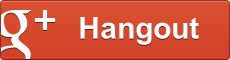About Caption
Caption is a fun hangout app that lets you create some text that can float around for others to see. The text can be a variety of sizes and colors, and can be in a thought balloon, an arrow, or other shapes.
Quick Start
Adding a caption to your video is as easy as 1-2-3-4:
1. Set your text
Enter your text in the box next to the pencil ![]() .
You'll see it appear in the blue box in the middle of the controls as you type.
.
You'll see it appear in the blue box in the middle of the controls as you type.
You can choose what shape to show it in (for example, inside a thought baloon or an arrow).
Select the shape next to the text baloon icon ![]() and
you'll see it inside the blue box in the middle of the controls.
and
you'll see it inside the blue box in the middle of the controls.
You can adjust the color ![]() ,
font
,
font ![]() ,
font size
,
font size ![]() ,
and if the text will be bold or italic. Make sure that what you want fits inside
the shape. If it doesn't fit - adjust the size so it is smaller.
,
and if the text will be bold or italic. Make sure that what you want fits inside
the shape. If it doesn't fit - adjust the size so it is smaller.
2. Send it to the video
When it looks the way you want it, send it to the video by clicking on the right arrow
![]() .
.
The video will show your image briefly, so you have an idea how it looks.
If you need to show yourself again, you can click on the eye located next to the help
button. ![]()
The video you see will be a mirror image, and the text may appear backwards. Don't panic. Everyone else can see the text fine.
3. Adjust the size and location
Once the caption is on the video image, you can move it around and make it display larger.
The caption will grow larger and smaller if you move your face closer or further away from the camera,
but you can also force the size to change by adjusting the scale ![]() .
.
Select a reference point on your face to track ![]() and then
adjust it horizontally
and then
adjust it horizontally ![]() or vertically
or vertically ![]() .
To make it move like a ticker or scroll, you can set it in motion horizontally
.
To make it move like a ticker or scroll, you can set it in motion horizontally ![]() or vertically
or vertically ![]() . To make it stop - click on the
. To make it stop - click on the ![]() .
.
4. Clear it or do it again
Had enough fun with this caption? You can either repeat starting from step 1, and it will send out a new caption,
or you can clear the caption with the left arrow ![]() .
.
Frequently Asked Questions
- Why is the text backwards in the video?
- Relax. It is only backwards for you. Everyone else sees it fine. Google+ Hangouts display your video stream backwards to you so you don't get disoriented - most people are used to looking in a mirror, and would react strangely if you didn't see a mirror image of yourself in the video.